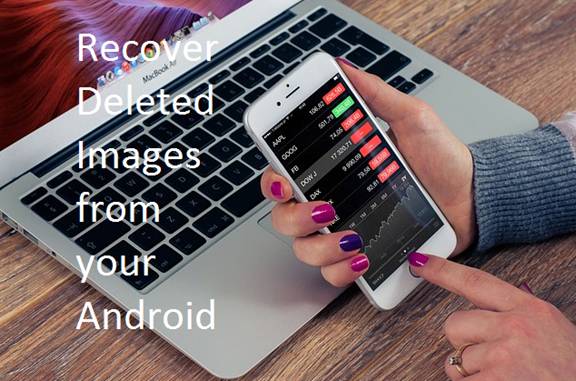Everyone owns an Android these days, and you might have deleted some of the images accidentally.If, yes then this guide is for you as you are trying to recover your deleted images from your Android device.Yes, You heard it right.There are many chances of images getting deleted on our devices.OK!Any how some of your good looking images gets deleted, And so you are here to clear off your worries.Just go on.
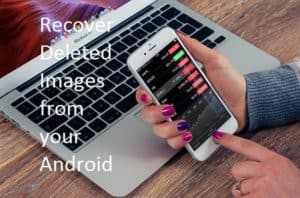
Note 1: If your images are just deleted, then please off your wifi or data connectivity because the file gets deleted from the gallery only and it can be still available.If you go on using your mobile, Downloading something they may override these files and then the chances of recovery is less.
Note 2: If you are trying to recover the images which are deleted long ago, then I am not sure that they can recover.But there is nothing wrong in giving this a try!Right?
First of all, I want to divide the guide into several sections for a better understanding as this was for the Non-technical people to do this as well.Let’s start with requirements section.
Requirements:
- A rooted android device in which images were deleted.
- Personal computer(PC)/Laptop
- FonePaw Android data recovery software
- Fone( Download it from here https://drfone.wondershare.com/android-data-recovery.html )
- An USB cable
- This guide
OK!Now you had everything set up.Don’t worry you can download the required data recovery software from the guide itself.Just go on.
About FonePaw Recovery software:
It’s an android data recovery software through which you can recover the deleted images in no time.Although there are many software’s in the market i simply suggest this due to the following benefits.
Also Read:Hack The Locked Apps (100% working).
http://www.backbenchideas.com/2015/08/how-to-unlock-locked-appshack-vault-app.html
- Good User Interface.
- No need of technical knowledge apart from installation.
- Recover images in a flash.
- Quality remains as well.
- works on all platforms
- Download it from here. (https://www.fonepaw.com/android-data-recovery/)
Procedure:
ok!Let’s dive into the method where I am going to explain you the step by step process to recover your good looking images.
- I hope you had downloaded Dr.Fone already, If not get it from our requirements section now.
- Install it on your PC and register at that site as well.
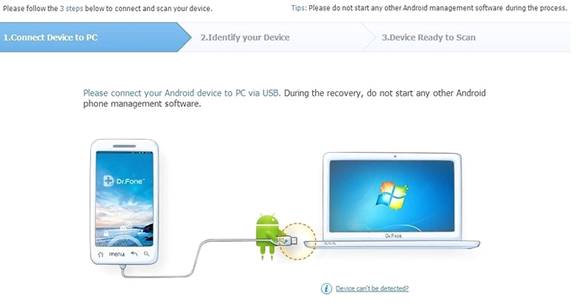
- Connect your mobile to PC using a USB cable.
- You need to enable USB by heading towards settings->About Phone->Bulid number.
- Tap on the Build number until you see this”developer options had been enabled”on your screen.
- Now go to the Developer options and check the Dr.Fone’s saying that the USB is enabled.
- Wait for a while until Dr.Fone gets connected to your device.After connecting, you are allowed to select the list of deleted files.You can recover any of the listed deleted files on the screen.Just tick them.
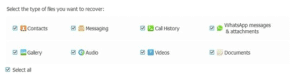
- After all, proceed to the next step where you need to accept RSA key prompt and just let Dr.Fone analyze.Remember just grant any permission asked by Dr.Fone and let it go anyway.
- After the analyzing is completed, you will get a list of scanned deleted files and just tick on the images which you want to recover.Tick and click on recover.
- Great you had recovered your deleted images.
Conclusion:
Ok ! There may be many tools in the market which offer the same services but i strictly recommend you to go with this tool as i personally used it to recover my files from my device.Let me know your problem during recovery via comment section.I will try to solve them as soon as possible.If it’s worth,then Share us.